Signal Plots
The Signal Plot Editor is a powerful tool for creating and managing time-based sequences of actions. These actions, called Control Points, can manipulate Modbus coils and registers, call system methods, and control PID loops. This allows for the automation of complex, multi-step processes with precise timing.
The Signal Plot Editor Interface
Section titled “The Signal Plot Editor Interface”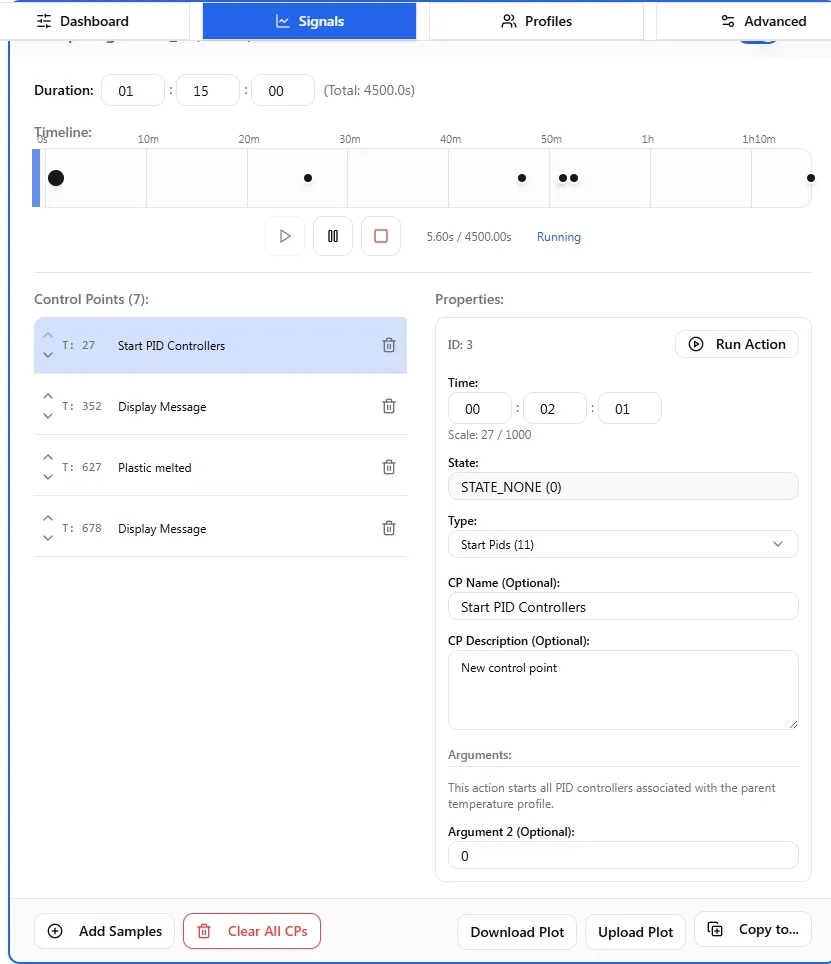
The editor is organized into cards, with each card representing a single Signal Plot. Here’s a breakdown of the main components:
Global Controls
Section titled “Global Controls”At the top of the page, you’ll find global controls for managing all your plots at once:
- Download All JSON: Exports all currently configured signal plots into a single JSON file. This is highly recommended for backing up your configurations.
- Upload All JSON: Imports a previously saved JSON file to restore or deploy a full set of signal plots. This will overwrite all existing plots.
The Plot Card
Section titled “The Plot Card”Each plot is managed through its own card, which contains all the tools needed to configure its behavior.
1. Plot Header
Section titled “1. Plot Header”The header provides identifying information and the primary enable/disable control for the plot.
- Plot Name: A user-friendly name for the plot (e.g., “Heating Cycle”, “Extrusion Profile”). Click the name to edit it. Give your plots descriptive names!
- Slot: A unique ID number for the plot. This is how the system identifies the plot internally.
- Enable Switch: A toggle switch on the right. A plot must be enabled for its control points to be executed by the system. You can prepare complex plots and leave them disabled until they are needed.
2. Duration
Section titled “2. Duration”This setting defines the total running time for the plot. Note: When a Signal Plot is used as part of a larger Temperature Profile, this duration is typically inherited from the parent profile’s settings and may not be editable here.
- TimeCode Editor: In standalone mode, you can set the duration in
HH:MM:SS.msformat. - The duration is the canvas on which you place your control points. A control point’s execution time is relative to this total duration. If you change the duration, the actual execution time of all control points will scale accordingly.
3. Timeline
Section titled “3. Timeline”The timeline is the visual core of the editor, showing your control points laid out over the plot’s duration.
- Adding Control Points: Double-click anywhere on the timeline to add a new control point at that position.
- Moving Control Points: Click and drag a control point marker left or right to adjust its timing.
- Selecting Control Points: Simply click a control point marker. This will highlight it and display its details in the Properties pane.
- Playback Head: The vertical red line indicates the current progress of the plot when it’s running. When paused, you can drag the playback head to scrub through the timeline and manually set the execution time.
4. Playback Controls (First Plot Only)
Section titled “4. Playback Controls (First Plot Only)”These controls are available only on the first plot in the list and control its execution.
- Play/Resume: Starts the plot from the beginning or resumes it if paused.
- Pause: Halts the plot at its current position. When a plot is paused, the system’s feedback buzzer will sound for 5 seconds to provide an audible alert.
- Stop: Stops the plot and resets its elapsed time to zero.
5. Control Points & Properties
Section titled “5. Control Points & Properties”This section is a split view for managing the fine details of your control points.
- Control Points List: A list of all control points in the plot, sorted by time. This is a great way to see all your steps in order. You can select, re-order, and delete CPs from this list.
- Properties Pane: When a control point is selected (either from the timeline or the list), its properties are displayed here. You can configure its name, type, and arguments. See the Control Point Types section below for details.
6. Plot Footer & Actions
Section titled “6. Plot Footer & Actions”The footer contains tools for saving, reverting, and managing the control points within the plot.
- Save Changes / Revert: When you modify a plot, it becomes “dirty,” and these buttons will appear.
Save Changes: Saves the current state of the plot (name, duration, CPs) to the controller.Revert: Discards all changes made since the last save.
- Add Samples: Adds a pre-configured set of sample control points to the timeline. This is useful for testing or as a template.
- Clear All CPs: Deletes all control points from the plot.
- Download Plot / Upload Plot: Similar to the global controls, but for a single plot only. This allows you to share or back up individual sequences.
Control Point Types
Section titled “Control Point Types”Control Points are the individual actions that make up a signal plot. Each has a specific Type that determines what it does, and a set of Arguments to configure its behavior.
MB_WRITE_COIL
Section titled “MB_WRITE_COIL”This is one of the most common types. It changes the state of a single Modbus coil (a digital output).
- Purpose: To turn something ON or OFF.
- Arguments:
arg_0(Coil Address): The address of the Modbus coil to write to. You can type an address or select from a list of known coils.arg_1(Coil Value): The state to set the coil to. This is represented as a toggle switch: ON corresponds to a value of1, and OFF corresponds to a value of0.
MB_WRITE_HOLDING_REGISTER
Section titled “MB_WRITE_HOLDING_REGISTER”This type writes a numeric value to a single Modbus holding register.
- Purpose: To set a parameter, like a target speed, temperature, or position.
- Arguments:
arg_0(Register Address): The address of the Modbus holding register to write to. You can type an address or select from a list of known registers.arg_1(Register Value): The numeric value to write into the register.
CALL_METHOD
Section titled “CALL_METHOD”This is an advanced type that allows a plot to execute a pre-registered function on a specific system component.
- Purpose: To trigger complex, non-Modbus actions that have been exposed as callable methods on a component.
- Arguments:
arg_0(Component ID): The ID of the component that owns the method.arg_1(Method ID): The ID of the method to call on the component.arg_2(Parameter): An optional first parameter for the method.
GPIO_WRITE
Section titled “GPIO_WRITE”This type provides direct control over a General-Purpose Input/Output (GPIO) pin, allowing for both digital (on/off) and analog (PWM) output.
- Purpose: For low-level hardware control, such as activating indicator lights, non-Modbus relays, or controlling the speed of a PWM-driven fan.
- Arguments:
arg_0(GPIO Pin): The pin number to write to.arg_1(Write Mode): The mode of operation.0: Digital Write. The value inarg_2will be treated as0(LOW) or1(HIGH).1: Analog (PWM) Write. The value inarg_2sets the PWM duty cycle (typically 0-255).
arg_2(Value): The value to write. Its meaning depends on the selected Write Mode.
DISPLAY_MESSAGE
Section titled “DISPLAY_MESSAGE”Sends a message to a display connected to the system.
- Purpose: To show status updates or instructions to an operator on a local display.
- Arguments: None are configured via the editor; this acts as a simple trigger.
START_PIDS
Section titled “START_PIDS”This action is specifically related to temperature control profiles.
- Purpose: To enable all PID controllers associated with the parent temperature profile. This effectively “turns on” active temperature regulation.
- Arguments: None.
STOP_PIDS
Section titled “STOP_PIDS”This action is the counterpart to START_PIDS.
- Purpose: To disable all PID controllers associated with the parent temperature profile. This “turns off” active temperature regulation.
- Arguments: None.
PAUSE_PROFILE
Section titled “PAUSE_PROFILE”This action pauses the execution of the parent profile.
- Purpose: To halt the process temporarily, perhaps to wait for a manual inspection or external event. The profile can be resumed later.
- Arguments: None.
IFTTT_WEBHOOK
Section titled “IFTTT_WEBHOOK”This action sends a notification to a pre-configured IFTTT (If This Then That) webhook.
- Purpose: To trigger external actions, such as sending an email, a push notification to your phone, or logging data to a Google Sheet.
- Arguments: The message for the notification is taken directly from the CP Description field for the control point.
- Configuration: This feature requires you to enter your IFTT event name and webhook key in the
lib/polymech-base/src/config-ifttt.hfile in the firmware.
Buzzer Control
Section titled “Buzzer Control”This set of actions controls the onboard feedback buzzer, allowing you to create different audible alerts at specific points in your process.
- Purpose: To create timed audible alerts.
- Arguments:
arg_0(Duration): An optional duration in milliseconds, capped at a maximum of 5000ms (5 seconds). If set to0or left blank, it will default to 5 seconds.
- Actions:
BUZZER_OFF: Immediately turns the buzzer off.BUZZER_SOLID: Turns the buzzer on to a solid, continuous tone.BUZZER_SLOW_BLINK: Triggers a slow beeping pattern (e.g., 1 second on, 1 second off).BUZZER_FAST_BLINK: Triggers a fast beeping pattern (e.g., 250ms on, 250ms off).BUZZER_LONG_BEEP_SHORT_PAUSE: Triggers a distinct pattern with a long beep followed by a short pause (e.g., 1 second on, 250ms off).
Note on Advanced Types: The following types are defined in the system but may not be fully implemented or configurable through the user interface yet:
CALL_FUNCTION,CALL_REST,USER_DEFINED. TheDISPLAY_MESSAGEtype is also pending full UI integration.
Recommendations & Best Practices
Section titled “Recommendations & Best Practices”-
PID Control Strategy: For any process involving heating, it’s crucial to manage your PID controllers effectively.
- Best Practice: Place a
START_PIDScontrol point near the beginning of your plot (e.g., at time0or shortly after) and aSTOP_PIDScontrol point near the end. This ensures that the heaters are actively managed during your process but are safely turned off when the process is complete.
- Best Practice: Place a
-
Descriptive Naming: As plots become more complex, good names are essential.
- Name your plots:
Plastic A - 220C Extrusionis much better thanPlot 3. - Name your control points: Use the optional “CP Name” field in the properties.
Turn on conveyor beltis clearer than aMB_WRITE_COILpoint with address105.
- Name your plots:
-
Save Your Work: The editor does not auto-save. A plot with a blue border is “dirty” and has unsaved changes. Always remember to click Save Changes for each plot you edit.
-
Backup with JSON: Before a major reconfiguration, use the Download All JSON button to create a backup. If something goes wrong, you can easily restore your previous working state.
-
Use the Timeline and List Together: The timeline is great for a high-level view and rough timing adjustments. The Control Points list is excellent for reviewing the exact sequence of events and making precise selections.